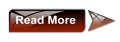| Function | Start Tag | Attributes | End Tag |
| HTML File | <html> | none | </html> |
| File Header | <head> | none | </head> |
| File Title | <title> | none | </title> |
| Comments | <!-- | Your comments go between the start and end tags. Put a space between the -- and your comments. | --> |
| Body | <body> | background="filename" bgcolor="color value" text="color value" link="color value" vlink="color value" | </body> |
| Division | <div> | align="right/left/center" style="property:value;" class="classname" | </div> |
| Span (inline) | <span> | style="property:value;" class="classname" | </span> |
| Basic Text Tags | |||
| Function | Start Tag | Attributes | End Tag |
| Line Break | <br> | clear="left/right/all" | </br> or <br /> |
| Paragraph | <p> | align="center/right" | </p> |
| Bold | <b> | none | </b> |
| Italic | <i> | none | </i> |
| Typewriter Text | <tt> | none | </tt> |
| Headline | <h1-6> | align="center/right" | </h1-6> |
| Font | <font> | face="name, name" size="+/-value/fixed size" color="color value" Note: the font tag is being phased out in favor of CSS styles. | </font> |
| Horizontal Rule | <hr> | size="XX" width="XX/XX%" noshade | </hr> or <hr /> |
| Block Quote | <blockquote> | none | </blockquote> |
| Division | <div> | align="left/center/right" | </div> |
| List Tags | |||
| Function | Start Tag | Attributes | End Tag |
| Unordered List | <ul> | type="disc/circle/square" | </ul> |
| Ordered List | <ol> | type="I/A/1/a/i" start="value to start counting at" | </ol> |
| List Item | <li> | type=all ul and ol options | </li> |
| Definiton List | <dl> | none | </dl> |
| Definition List Item | <dt> | none | </dt> |
| Definition List Definition | <dd> | none | </dd> |
| Link Tags | |||
| Function | Start Tag | Attributes | End Tag |
| Anchor Link | <a> | href="filename" target="windowname" | </a> |
| Anchor Mark | <a> | name="markname" | </a> |
| Image Tags | |||
| Function | Start Tag | Attributes | End Tag |
| Insert Image | <img> | src="filename" align="left/right" width="XXX" height="XXX" alt="text that desribes image" ISMAP USEMAP="#mapname" | </img> |
| Client-side Imagemap Tags | |||
| Function | Start Tag | Attributes | End Tag |
| Define Map | <map> | name="mapname" | </map> |
| Area Definition | <area> | shape="rect/circle/poly/point" coords="X,Y,X,Y" href="imagename" | </area> |
| Table Tags | |||
| Function | Start Tag | Attributes | End Tag |
| Table | <table> | border="X" width="XX/X%" cellspacing="XX" cellpadding="XX" bgcolor="color value" background="filename" | </table> |
| Table Row | <tr> | align="left/center/right" valign="top/middle/bottom" bgcolor="color value" | </tr> |
| Table Data | <td> | align="left/center/right" valign="top/middle/bottom" width=X nowrap colspan="X" rowspan="X" bgcolor="color value" | </td> |
| Table Header | <th> | align="left/center/right" valign="top/middle/bottom" width=X nowrap colspan="X" rowspan="X" bgcolor="color value" | </th> |
| Caption | <caption> | align="left/center/right" valign="top/middle/bottom" | </caption> |
| Frame Tags | |||
| Function | Start Tag | Attributes | End Tag |
| Set Frames | <frameset> | cols="XX/XX%/*" rows="XX/XX%/*" | </frameset> |
| Frame Definition | <frame> | src="filename" name="framename" noresize scroll=auto/yes/no marginwidth="XX" marginheight="XX" | </frame> |
| Base | <base> | target="framename"/ "_self"/ "_top"/ "_parent" (Note the underscores) | </base> |
| No Frames | <noframes> | Between start and end tags, place the content that appears when a non-frames browser loads this page. | </noframes> |
| Form Tags | |||
| Function | Start Tag | Attributes | End Tag |
| Form | <form> | method=get/put action="programname" | </form> |
| Input Field | <input> | name="variablename" type=text/password/ checkbox/radio/submit/ reset/image | </input> |
| Selection List | <select> | name="variablename" size=XX multiple | </select> |
| Selection Option | <option> | none | </option> |
| Scrolling Text Field | <textarea> | name="variablename" rows=XX cols=XX | </textarea> |
| Meta Tags | |||
| Function | Start Tag | Attributes | End Tag |
| <meta> (Server metatags) | http-equiv="refresh" content="seconds, filename" | none | </meta> |
| <meta> (Content metatags) | name="keywords/description/author/ generator/abstract/expiration" content="your information" | none | </meta> |
| Style Sheet Tags | |||
| Function | Start Tag | Attributes | End Tag |
| Style Definition Area | <style> | type="text/css"> Style declarations go between begin and end style tags | </style> |
| Link to external CSS File | <link> | rel=stylesheet type="text/css" href="URL" | none |
| Commonly-Used Special Characters | ||
| Name | Symbol | HTML Equivalent |
| ampersand | & | & |
| cent sign | ¢ | ¢ |
| copyright symbol | © | © or © |
| degree sign | ° | ° |
| greater than | > | > |
| less than | < | < |
| non-breaking space | | |
| registered trademark | ® | ® |
| trademark | ™ | |