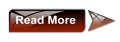Microsoft has implemented product activation scheme named Office Protection Platformm (OPP) that similar with Windows Product Activation (WPA) and Software Protection Platform (SPP) for Windows Vista and Windows Activation Technologies (WAT) Windows 7 in Microsoft Office 2010, where all copy of Office 2010 installed has to be activated, with 30 days activation grace period.
There is no more “workaround” to use volume edition of Office with volume license product key (VLK) to bypass requirement to activate Office productivity suite.
Microsoft has released Office 2010 Technical Preview version to invited beta testers who registered for Office 2010 Technical Preview program. Several builds of Office 2010 such as Office 2010 Technical Preview and Office 2010 Mondo (Ultimate) Technical Preview have been leaked to Internet.
The TP version of Office 2010 requires activation too.
For people who is not accepted or invited into the official Office 2010 Technical Preview program, but has installed Office 2010, and been persistently warned that this copy of Microsoft Office is not activated with few days left to activate, Office 2010 (probably including the final RTM version when released) has built-in capability for user to rearm and extend the activation grace period for another additional 30 days for up to generous 5 (five) times, in a feature similar to Windows Vista rearm or Windows 7 rearm, allowing up to 180 days of free usage of Office 2010.
How to Rearm Microsoft Office 2010 to Extend Activation Grace Period for Another 30 Days
- Go to Control Panel -> Administrator Tools -> Services, or type services.msc in Start Search.
- Stop the Office Software Protection service.
- Open a Command Prompt with elevated privileges.
- Run the OSPPRUN.exe with the following command:
%SystemDrive%:\Windows\System32\OSPPRUN.exe
Where %SystemDrive% is normally C: or other drive letter that Windows is installed on.
- A new prompt will come out. Enter the following commands which precede with > one by one, each follows by Enter:
> Initialize
> Open
> GetInstalledSkuIds
Above command will return the following result, where the application ID number 0 represents AppID for Office 2010:
0. 128a057a-7e95-4063-b296-c54c5f3d3f3a
1. 26adec89-edf3-4adc-a3fc-c865f1a9f71f
1. 26adec89-edf3-4adc-a3fc-c865f1a9f71f
OK.
> GetInstalledAppIds 128a057a-7e95-4063-b296-c54c5f3d3f3a
Above command will return result similar to below:
0. 59a52881-a989-479d-af46-f275c6370663
OK.
> GetLicensingStatus 59a52881-a989-479d-af46-f275c6370663 128a057a-7e95-4063-b296-c54c5f3d3f3a
Above command will return the following output, where dwGraceTime is a DWORD value that holds the grace period before the software will stop working and require activation:
SkuId = 128a057a-7e95-4063-b296-c54c5f3d3f3a
eStatus = SL_LICENSING_STATUS_IN_GRACE_PERIOD
dwGraceTime = 1D 23:37
dwTotalGraceDays = 30 days
hrReason = 4004F00C
qwExpiration = 2010/10/31
eStatus = SL_LICENSING_STATUS_IN_GRACE_PERIOD
dwGraceTime = 1D 23:37
dwTotalGraceDays = 30 days
hrReason = 4004F00C
qwExpiration = 2010/10/31
OK.
- In the same prompt, run the following commands (which basically set AppID and SkuID for Office 2010 to enable free 30 days usage before activation), each follows by Enter, to rearm Microsoft Office 2010 to reset, prolong and extend activation grace period for additional 30 days:
> Rearm 59a52881-a989-479d-af46-f275c6370663 128a057a-7e95-4063-b296-c54c5f3d3f3a 1
OK.
Note: Mostly the IDs are the same for similar Office 2010 installation. If your APP ID and/or SKU ID is different, please change accordingly.
> Close
> Initialize
> Open
Note: “Close” command is import to stop the Office Software Protection service (which can also be stopped via Service.msc interface) after rearming and before reinitialize of license data (The activation countdown timer or license requires a service reinitialization or restart to update), or else “Unlicensed” license status with timer at 0 error may occur.
- To verify that the Office 2010 rearm is successful, and to check how many days left in activation grace period before activation is required, use the following command, follows by Enter (replace IDs if different):
> GetLicensingStatus 59a52881-a989-479d-af46-f275c6370663 128a057a-7e95-4063-b296-c54c5f3d3f3a
SkuId = 128a057a-7e95-4063-b296-c54c5f3d3f3a
eStatus = SL_LICENSING_STATUS_IN_GRACE_PERIOD
dwGraceTime = 29D 23:37
dwTotalGraceDays = 30 days
hrReason = 4004F00C
qwExpiration = 2010/10/31
eStatus = SL_LICENSING_STATUS_IN_GRACE_PERIOD
dwGraceTime = 29D 23:37
dwTotalGraceDays = 30 days
hrReason = 4004F00C
qwExpiration = 2010/10/31
dwGraceTime will show the remaining time available to use Office 2010 for free without activation.
- Quit the OSPPRUN prompt with following command, follows by Enter:
> Quit
> GetApplicationInformation 59a52881-a989-479d-af46-f275c6370663 RemainingRearmCount
(DWORD, []) 59a52881-a989-479d-af46-f275c6370663 = 4
OK.
After one rearm of Office 2010, 4 rearms is still possible, to extend the free (evaluation or trial) free usage of Office 2010 to 180 days (6 months or half a year), taking into account the initial 30 days activation free period before first ream is performed.
Tip 2: To check and show how many rearms of Office 2010 have been performed, use the following command:
> GetApplicationInformation 59a52881-a989-479d-af46-f275c6370663 RearmCount
(DWORD, []) 59a52881-a989-479d-af46-f275c6370663 = 1
OK.