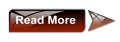A lot has been written on the fancy look of Windows7 ever since it was unveiled at PDC 2008.
Microsoft has done wonderful job by adding many new features that are not only cool and but also light on system resources, making Windows 7 faster than its predecessor Vista.
There is an interesting feature in Windows 7, called theme pack, which was not the part of earlier versions of Windows. A theme pack contains following things:
1. Desktop Wallpaper
2. Screensaver
3. Sounds
4. Slideshows
5. Color of the theme
6. Mouse Pointers
7. Desktop icons
And you can install a theme pack on any Windows 7 machine without patching Windows system
files. That is, you need not to use any third party software to install a theme pack. Just double-click on the theme pack to install it. Sounds good, right?
One more sheer advantage is that you can install this pack on any Windows 7 running machine with simple double-click!
How to create a theme pack?
Making a theme pack is basically a simple task when compared to theme, as you are not using any resource hacking programs and other utilities.
Procedure:
1. Right-click on Desktop, select Properties. Here you will see many default theme packs. In the same window, you will get all the options that are required to customize and create a theme pack in Windows 7.
2. Now you need to customize all the items that you want to change in your new theme pack.
3. Select Desktop Background option and select multiple wallpapers if you like to have slideshow feature in your new theme pack.
Just input the wallpaper folder you want to use by hitting the browse button on the right and navigating to the folder. Also don’t forget to customize the slideshow time interval. To change this, click on “Change picture every” option at the bottom of the window.
4. Next, if you are interested in modifying sounds, just change the Windows sounds.
5. Though many of us don’t use screensaver, it’s good idea to have a nice screensaver in your favorite theme pack. Right-click on Desktop > Personalize > Screensaver and customize the screen saver according to your taste.
6. Finally, modify the color of the theme to suite the wallpaper of the theme pack. Just make sure that you select a color which looks good with all the wallpapers in the slideshow feature. To modify the color, Right-click on Desktop > Personalize > Window Color and customize the color so that it matches with the wallpaper/s that you have included in this theme pack.
Once you are done, just click the “Save theme” link and change the type to .themepack and click the save button.
 OEM(Original Equipment Manufacturer) Information is the meta data provided by the original manufacturer of your computer which may include the manufacturer’s name, model number, serial number, support website etc… If you have seen an OEM logo in your System Properties window and want to modify it, this tutorial can be helpful for you. If you have a home assembled computer than you can add OEM information in your computer.
OEM(Original Equipment Manufacturer) Information is the meta data provided by the original manufacturer of your computer which may include the manufacturer’s name, model number, serial number, support website etc… If you have seen an OEM logo in your System Properties window and want to modify it, this tutorial can be helpful for you. If you have a home assembled computer than you can add OEM information in your computer.