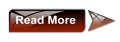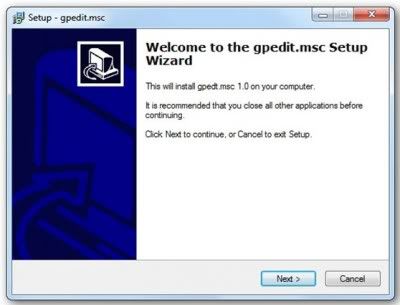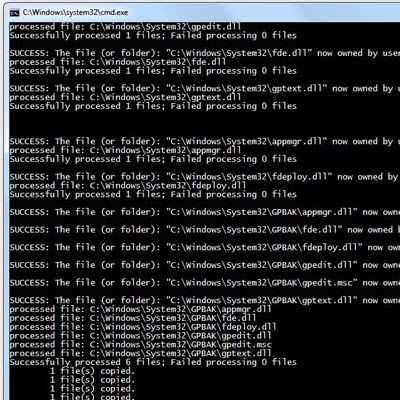The Group Policy Editor (Gpedit.msc) is one of the most useful tools for administering policy on Windows 7. While Windows 7 Ultimate, Professional and Enterprise editions have gpedit.msc, Unfortunately certain editions of Windows 7 like Home Premium, Home Basic and Starter Editions do not include the Group Policy Editor.
One of thewindowsclub forum members davehc has compiled a tool Gpedit Installer that allows you to add gpedit.msc to Windows versions that do not have it, like Windows 7 Home Premium, Home Basic and Starter Editions.
At the end of the run, you will find that it will have add the Group Policy Editor to your Windows Home Premium, Home Basic or Starter Edition.
Above Steps are enough for x32 bit systems.
Extra Step for x64 bit systems:
After Installing the above installer - Download the zip file below and extract the gpecit.msc file to C:\Windows\System32 Folder manually
So if you plan to try it out, do let us know how it goes. Best to always create a system restore point first before making any changes to your system.
source:thewindowsclub.com